Load File Using Text Import Wizard
Steps for using a wizard to import a file. This workflow assumes that you have already created a wizard that you can use for importing a particular file type.
-
Choose a file to import (File Name).
-
Specify the type of data the file contains (Data Type).
-
Choose a wizard to use for importing the file (Wizard Name).
-
Click OK to import the file.
Selecting Load > File Using Text Import Wizard displays the Select Dialog menu to specify the file to load.

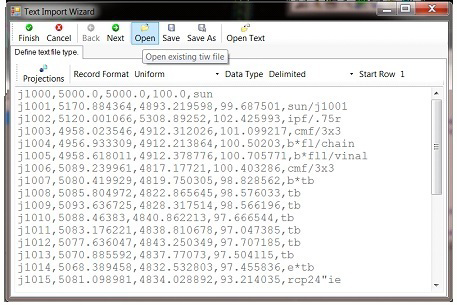
|
Finish |
imports the file using the currently defined wizard. |
|
Cancel |
dismisses the dialog without taking any action. Selections and key-ins you have made are not saved. |
|
Back |
moves to the previous step in the wizard. |
|
Next |
moves to the next step in the wizard. |
|
Open |
displays the Select Text Import Wizard file dialog to open an existing wizard during the wizard creation process. You are prompted to save any changes to the current wizard. |
|
Save |
saves an open wizard. If you select the Save button for a wizard that has not been previously saved to the xin, gpk, or mss file, the Save As workflow is followed. |
|
Save As |
saves the wizard so that you can use it to import other, similarly formatted files. |
|
Open Text |
displays the Select Data Text File dialog |
Define Text File Type
|
Projections |
displays the Projections Dialog to set projection settings. Select to display the Source dialog. Specify a setting selected from Geographic Libraries of settings. Search is available. Select OK to invoke. Accept on the Projections Dialog. |
|
Record Format |
Uniform specifies that all records have the same format. Non-Uniform specifies that records have different formats. |
|
Data Type |
Delimited specifies that characters such as commas separate each field. Fixed Width specifies that fields are aligned in columns. |
|
Start Row |
specifies the row at which to begin reading data when importing the file. The default row is 1. |
